DigitalOcean - Install Kubernetes using Ansible
Quick note: the original post dates from 17-10-2019 but got updated at 01-04-2020 with latest Kubernetes version.
Introduction
Couple of weeks ago, we have created a post where we created some servers on DigitalOcean. This post can be found here. If you want to follow along with this guide, then use that post to create 3 droplets.
If all went well, you will see the following screen in DigitalOcean.
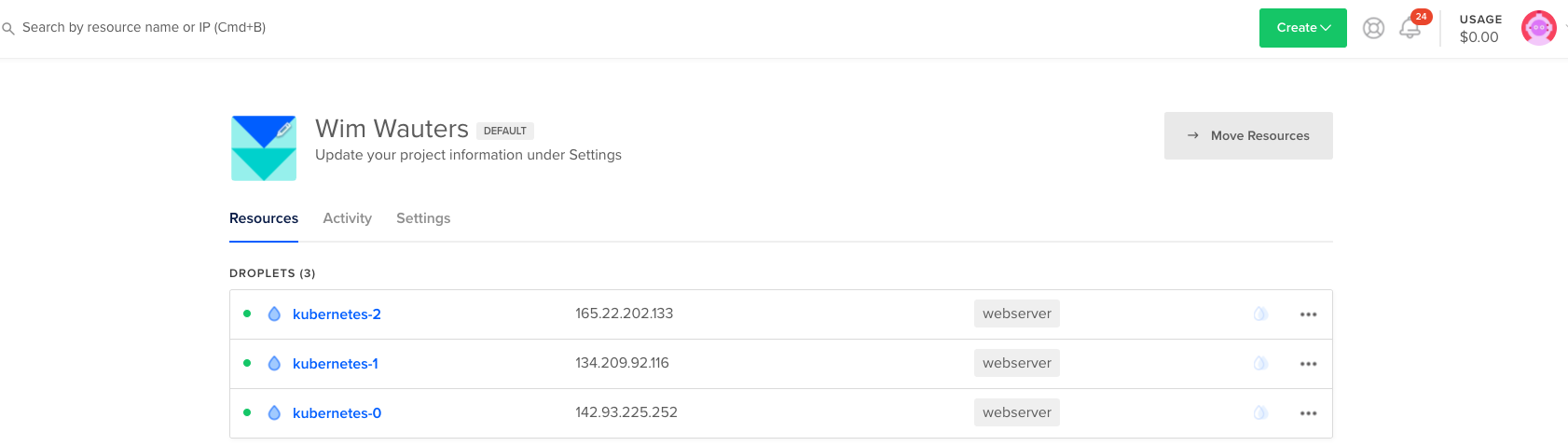
Note: just for completeness sake, in the script we used to create these 3 servers, we added also some output to print the IP addresses of all droplets to our terminal. Also, we added a variable to indicate the type of server we want to build. Reason for adding that type variable is that we need to select instance types with 2CPU’s or more (s-2vcpu-2gb as a minimim in DigitalOcean), otherwise you will get an error message later:
> The number of available CPUs 1 is less than the required 2
Outputs:
IP_addresses = [
"142.93.225.252",
"134.209.92.116",
"165.22.202.133",
]Using Ansible to install Kubernetes
In this post, we will focus on using Ansible to install Kubernetes. In fact, we will be implementing this guide, be it on Ubuntu 18.04 with Kubernetes 1.19 and latest Calico release. In other words, this post is just a little more up to date but the general principles apply.
First of all, let’s create a hosts file for our Ansible scripts. We will define 1 master and 2 workers. The IP addresses are the same as the ones in the DigitalOcean screenshot (obviously).
#hosts
[masters]
master ansible_host=142.93.225.252 ansible_user=root
[workers]
worker1 ansible_host=134.209.92.116 ansible_user=root
worker2 ansible_host=165.22.202.133 ansible_user=root
[all:vars]
ansible_python_interpreter=/usr/bin/python3
ansible_ssh_private_key_file=~/.ssh/keypair_digitaloceanNext, we will create a file to install all the updates, to create the ubuntu user and ensure the ubuntu user has sudo rights.
#initial.yml
- hosts: all
become: yes
tasks:
- name: create the 'ubuntu' user
user: name=ubuntu append=yes state=present createhome=yes shell=/bin/bash
- name: allow 'ubuntu' to have passwordless sudo
lineinfile:
dest: /etc/sudoers
line: 'ubuntu ALL=(ALL) NOPASSWD: ALL'
validate: 'visudo -cf %s'
- name: set up authorized keys for the ubuntu user
authorized_key: user=ubuntu key="{{item}}"
with_file:
- ~/.ssh/id_rsa.pubNext up, we will create a different file that installs the Kubernetes specific dependencies on the 3 nodes. First of all, we start with the installation of Docker, then we add Kubernetes as well as the kubelet and kubeadm toolset.
#kube-dependencies.yml
- hosts: all
become: yes
tasks:
- name: install Docker
apt:
name: docker.io
state: present
update_cache: true
- name: install APT Transport HTTPS
apt:
name: apt-transport-https
state: present
- name: add Kubernetes apt-key
apt_key:
url: https://packages.cloud.google.com/apt/doc/apt-key.gpg
state: present
- name: add Kubernetes' APT repository
apt_repository:
repo: deb http://apt.kubernetes.io/ kubernetes-xenial main
state: present
filename: 'kubernetes'
- name: install kubelet
apt:
name: kubelet
state: present
update_cache: true
- name: install kubeadm
apt:
name: kubeadm
state: present
- hosts: master
become: yes
tasks:
- name: install kubectl
apt:
name: kubectl
state: presentWhen the above is finished, we will create a specific file for the master node. This file will take care of the initialization of the Kubernetes cluster, will create the .kube directory and will copy the admin.conf file to the user’s kube.config file and also install the Calico network.
#master.yml
- hosts: master
become: yes
tasks:
- name: initialize the cluster
shell: kubeadm init --pod-network-cidr=10.244.0.0/16 >> cluster_initialized.txt
args:
chdir: $HOME
creates: cluster_initialized.txt
- name: create .kube directory
become: yes
become_user: ubuntu
file:
path: $HOME/.kube
state: directory
mode: 0755
- name: copy admin.conf to user's kube config
copy:
src: /etc/kubernetes/admin.conf
dest: /home/ubuntu/.kube/config
remote_src: yes
owner: ubuntu
- name: install Pod network
become: yes
become_user: ubuntu
shell: kubectl apply -f https://docs.projectcalico.org/manifests/calico.yaml >> pod_network_setup.txt
args:
chdir: $HOME
creates: pod_network_setup.txtNote: if you prefer to use Flannel CNI plugin instead of Calico, it suffices to replace that part with:
- name: install Pod network
become: yes
become_user: ubuntu
shell: kubectl apply -f https://raw.githubusercontent.com/coreos/flannel/master/Documentation/kube-flannel.yml >> pod_network_setup.txt
args:
chdir: $HOME
creates: pod_network_setup.txtLast file we will create is the workers.yml file. In that file, we will first retrieve the join command from the master node and then we will join worker nodes to the cluster.
#workers.yml
- hosts: master
become: yes
gather_facts: false
tasks:
- name: get join command
shell: kubeadm token create --print-join-command
register: join_command_raw
- name: set join command
set_fact:
join_command: "{{ join_command_raw.stdout_lines[0] }}"
- hosts: workers
become: yes
tasks:
- name: join cluster
shell: "{{ hostvars['master'].join_command }} >> node_joined.txt"
args:
chdir: $HOME
creates: node_joined.txtIf you followed along, we have a number of yml files. These are:
- hosts
- initial.yml
- kube-dependencies.yml
- master.yml
- workers.yml
Executing Ansible playbooks
Once we have all the files, we can execute the Ansible playbooks. We will start with the initial.yml file.
WAUTERW-M-65P7:Ansible wauterw$ ansible-playbook -i hosts initial.yml
PLAY [all] ******************************************************************************************************************************************
TASK [Gathering Facts] ******************************************************************************************************************************
ok: [worker1]
ok: [worker2]
ok: [master]
TASK [create the 'ubuntu' user] *********************************************************************************************************************
changed: [worker1]
changed: [worker2]
changed: [master]
TASK [allow 'ubuntu' to have passwordless sudo] *****************************************************************************************************
changed: [worker1]
changed: [worker2]
changed: [master]
TASK [set up authorized keys for the ubuntu user] ***************************************************************************************************
changed: [worker1] => (item=ssh-rsa AAAAB3NzaC1yc2EAAAADAQABAAABAQC6ULleEqtsN/H4mpnuuhD/ZutJjb31mARluxU/nf2FlKuLKHuImc39opoMF wauterw@WAUTERW-M-65P7)
changed: [worker2] => (item=ssh-rsa AAAAB3NzaC1yc2EAAAADAQABAAABAQC6ULleEqtsN/ABzLNyc1mARluxU/nf2FlKuLKHuImc39opoMF wauterw@WAUTERW-M-65P7)
changed: [master] => (item=ssh-rsa AAAAB3NzaC1yc2EAAAADAQABAAABAQC6ULleEqtsN/GPSShD/ZutJjb31mARluxU/nf2FlKuLKHuImc39opoMF wauterw@WAUTERW-M-65P7)
PLAY RECAP ******************************************************************************************************************************************
master : ok=4 changed=3 unreachable=0 failed=0 skipped=0 rescued=0 ignored=0
worker1 : ok=4 changed=3 unreachable=0 failed=0 skipped=0 rescued=0 ignored=0
worker2 : ok=4 changed=3 unreachable=0 failed=0 skipped=0 rescued=0 ignored=0 Next, we will install the Kubernetes dependencies:
WAUTERW-M-65P7:Ansible wauterw$ ansible-playbook -i hosts kube-dependencies.yml
PLAY [all] ******************************************************************************************************************************************
TASK [Gathering Facts] ******************************************************************************************************************************
ok: [master]
ok: [worker2]
ok: [worker1]
TASK [install Docker] *******************************************************************************************************************************
[WARNING]: Could not find aptitude. Using apt-get instead
changed: [worker1]
changed: [worker2]
changed: [master]
TASK [install APT Transport HTTPS] ******************************************************************************************************************
changed: [worker2]
changed: [worker1]
changed: [master]
TASK [add Kubernetes apt-key] ***********************************************************************************************************************
changed: [worker2]
changed: [worker1]
changed: [master]
TASK [add Kubernetes' APT repository] ***************************************************************************************************************
changed: [worker1]
changed: [worker2]
changed: [master]
TASK [install kubelet] ******************************************************************************************************************************
changed: [master]
changed: [worker1]
changed: [worker2]
TASK [install kubeadm] ******************************************************************************************************************************
changed: [master]
changed: [worker1]
changed: [worker2]
PLAY [master] ***************************************************************************************************************************************
TASK [Gathering Facts] ******************************************************************************************************************************
ok: [master]
TASK [install kubectl] ******************************************************************************************************************************
ok: [master]
PLAY RECAP ******************************************************************************************************************************************
master : ok=9 changed=6 unreachable=0 failed=0 skipped=0 rescued=0 ignored=0
worker1 : ok=7 changed=6 unreachable=0 failed=0 skipped=0 rescued=0 ignored=0
worker2 : ok=7 changed=6 unreachable=0 failed=0 skipped=0 rescued=0 ignored=0 When the dependencies are installed, it’s time to configure the master.
WAUTERW-M-65P7:Ansible wauterw$ ansible-playbook -i hosts master.yml
PLAY [master] ***************************************************************************************************************************************
TASK [Gathering Facts] ******************************************************************************************************************************
ok: [master]
TASK [initialize the cluster] ***********************************************************************************************************************
changed: [master]
TASK [create .kube directory] ***********************************************************************************************************************
[WARNING]: Module remote_tmp /home/ubuntu/.ansible/tmp did not exist and was created with a mode of 0700, this may cause issues when running as
another user. To avoid this, create the remote_tmp dir with the correct permissions manually
changed: [master]
TASK [copy admin.conf to user's kube config] ********************************************************************************************************
changed: [master]
TASK [install Pod network] **************************************************************************************************************************
changed: [master]
PLAY RECAP ******************************************************************************************************************************************
master : ok=5 changed=4 unreachable=0 failed=0 skipped=0 rescued=0 ignored=0 And finally, we will have the workers join our Kubernetes cluster by executing the workers playbook.
WAUTERW-M-65P7:Ansible wauterw$ ansible-playbook -i hosts workers.yml
PLAY [master] ***************************************************************************************************************************************
TASK [get join command] *****************************************************************************************************************************
changed: [master]
TASK [set join command] *****************************************************************************************************************************
ok: [master]
PLAY [workers] **************************************************************************************************************************************
TASK [Gathering Facts] ******************************************************************************************************************************
ok: [worker1]
ok: [worker2]
TASK [join cluster] *********************************************************************************************************************************
changed: [worker2]
changed: [worker1]
PLAY RECAP ******************************************************************************************************************************************
master : ok=2 changed=1 unreachable=0 failed=0 skipped=0 rescued=0 ignored=0
worker1 : ok=2 changed=1 unreachable=0 failed=0 skipped=0 rescued=0 ignored=0
worker2 : ok=2 changed=1 unreachable=0 failed=0 skipped=0 rescued=0 ignored=0 The verify that everything went fine and according to plan, we can do a quick check by logging into the master node and check if the workers have joined successfully.
WAUTERW-M-65P7:Keys wauterw$ ssh -i keypair_digitalocean root@142.93.225.252
Welcome to Ubuntu 18.04.3 LTS (GNU/Linux 4.15.0-66-generic x86_64)
* Documentation: https://help.ubuntu.com
* Management: https://landscape.canonical.com
* Support: https://ubuntu.com/advantage
System information as of Wed Apr 1 13:42:41 UTC 2020
System load: 0.07 Users logged in: 0
Usage of /: 5.4% of 57.98GB IP address for eth0: 142.93.225.252
Memory usage: 41% IP address for docker0: 172.17.0.1
Swap usage: 0% IP address for tunl0: 10.244.130.64
Processes: 145
0 packages can be updated.
0 updates are security updates.
Last login: Wed Apr 1 13:40:22 2020 from 173.38.220.54
root@kubernetes-0:~# su ubuntu
ubuntu@kubernetes-0:/root$ kubectl get nodes -o wide
NAME STATUS ROLES AGE VERSION INTERNAL-IP EXTERNAL-IP OS-IMAGE KERNEL-VERSION CONTAINER-RUNTIME
kubernetes-0 Ready master 4m52s v1.18.0 142.93.225.252 <none> Ubuntu 18.04.3 LTS 4.15.0-66-generic docker://19.3.6
kubernetes-1 Ready <none> 3m53s v1.18.0 134.209.92.116 <none> Ubuntu 18.04.3 LTS 4.15.0-66-generic docker://19.3.6
kubernetes-2 Ready <none> 3m53s v1.18.0 165.22.202.133 <none> Ubuntu 18.04.3 LTS 4.15.0-66-generic docker://19.3.6As you can see the status indicates ready which means everything is just fine and also the networking CNI plugin was installed correctly.
That was it for today folks, hope you enjoyed this post. The code can be found at my Github repo.
